What is a Droplet?
A Droplet in photoshop is a "program" of sorts that allows you to create a "function" to be reused on many photos at once.
I get this question all the time, "I need to re-size 100+ photos from my recent vacation, how do I do it easily?"
Well, there is an answer!
Droplets!
First off, you need to create an action for the droplet to work off of. I will quickly explain how to do this but not spend too much time on it. It is not the point to this tutorial.
Go to Window > Actions
This will bring a window up on the right side of the work area. At the bottom of the pane, there will be what looks like a music player. It will have a [rec] button, a play button and a stop button.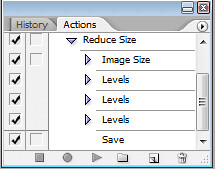
Once we have that open then it is time to open a photo, any random one will do.
Now that the stage has been set up, we can begin the fun stuff. Back over at that actions palette that we opened earlier, you want to hit that record button (it looks like a red dot). Photoshop is now recording everything you do and select. Don't worry, if you make a mistake you can go back later and delete that step in the recording!
Now go to;
Edit > Image Size
After the dialogue opens, you want to change the units from pixels (pxl) to percentage. and then change the 100 to 50. This effectively reduces the size to 50% of the original. Now, click Ok
Now go to;
To finish the action off; save.
Image > Adjustments > Auto Color
Image > Adjustments > Auto Levels
Image > Adjustments > Auto Color CorrectionsMake with the Droplets Already!
Go to File > Automate > Create Droplet
This will bring up, what else, a dialogue.
Then you want to choose what set of actions or action you want to droplet to use. You also want to leave the file extensions alone because this could mess up the resulting file. Unless you are changing the default .jpeg to .png and that is your droplet function.
You also need to choose the directory or folder that the final copies of the images will be put by the droplet.
Your Droplet is ready for use!
open your directory (folder) that contains the images that you want to apply the action to and drop and drop the files onto the icon.
Doing this will open Photoshop and all you have to do is sit back and relax while you heavy lifting is done FOR YOU by Photoshop.
Rate This Tutorial!
Sunday, February 8, 2009
Droplets!
Ok! Now that the ugly business of making the action is over, lets get to the good stuff!
Posted by Cody at 9:38 PM
Tags: Adobe, Adobe Photoshop, Droplet, help, how-to, Photo Resize, Photoshop. more
Subscribe to:
Post Comments (Atom)

0 comments:
Post a Comment